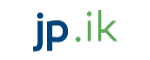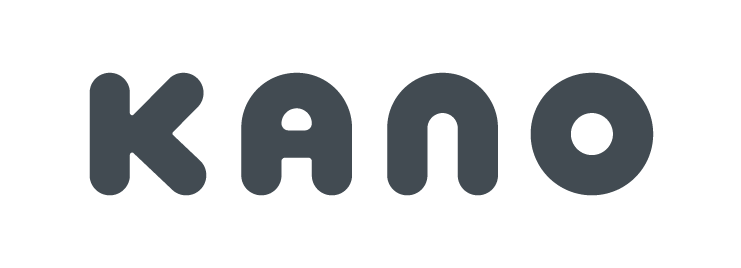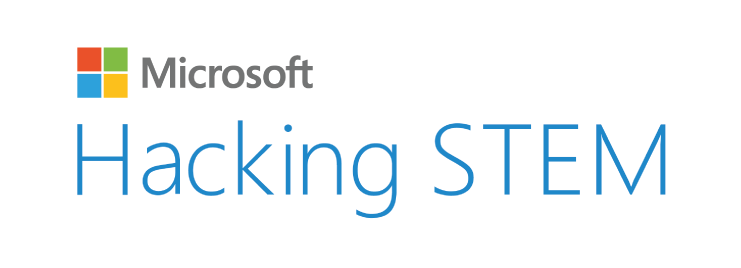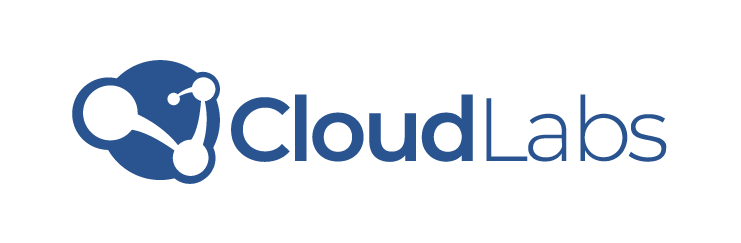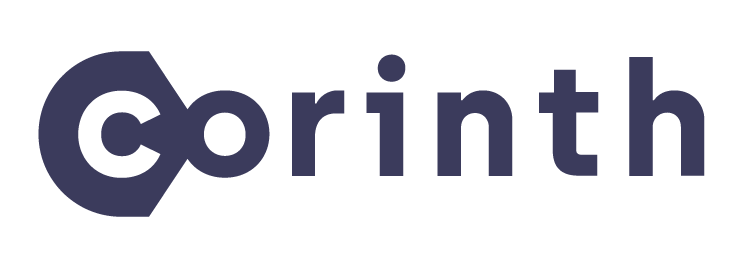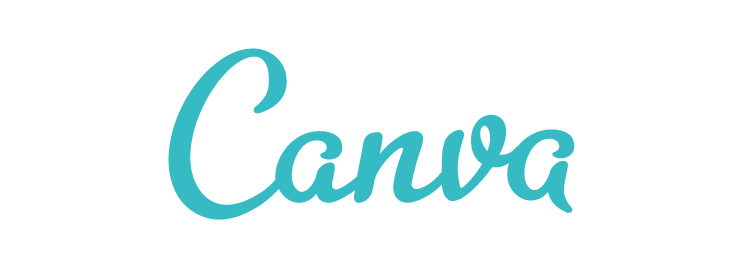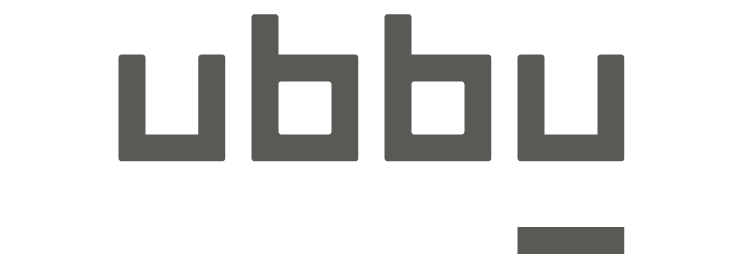SmartScreen Filter
Analyzes the content of websites and blocks access to potentially dangerous sites. It uses machine learning algorithms to identify patterns that are associated with phishing attacks and other forms of online threats. When a user attempts to visit a potentially dangerous site, SmartScreen Filter will display a warning message and prevent the user from accessing the site.
A safe browsing experience
Microsoft Secure Edge is a suite of security features that are built into Microsoft's Edge web browser. These features are designed to help and protect users from online threats such as phishing attacks, malicious websites, identity theft, and other forms of cybercrime.

Password Monitor
Helps users protect their online accounts by alerting them if their login credentials have been compromised in a data breach. It uses a database of known breached accounts to check if a user’s login credentials have been exposed, and if they have, it will alert the user and recommend that they change their password.
InPrivate Browsing
Allows users to browse the web without leaving any trace of their activity on their device. When a user is in InPrivate mode, the browser does not save their browsing history, search history, or cookies. This makes it ideal for users who want to keep their online activity private, or for situations where multiple people use the same device.
Tracking Prevention
Blocks third-party tracking cookies and other technologies that are used to track users’ online activity. It allows users to choose from three levels of tracking prevention, ranging from basic to strict, depending on their preferences.

SECURITY VERIFICATION
Microsoft Secure Edge helps users verify the authenticity of websites by displaying a green padlock icon in the address bar. The padlock icon indicates that the website is using a secure connection and that the user’s data is encrypted as it is transmitted between the user’s device and the website.